Documentation
Project Details
This section is used to define and store essential project information that will also appear in the final PDF report.
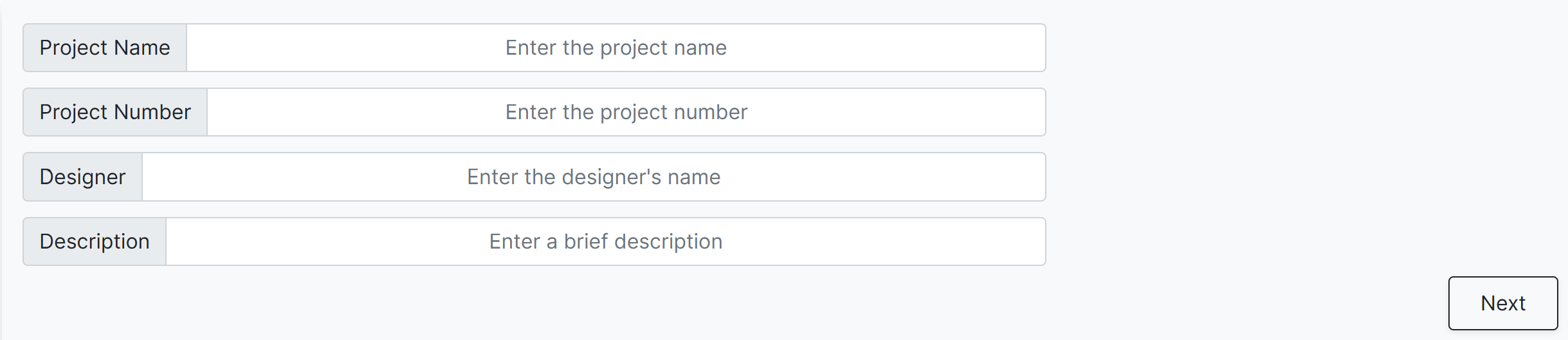
- Project Name: Enter the name of the project. This helps identify the design file.
- Project Number: A unique code or number for project tracking and reference.
- Project Designer: The person responsible for the segment design. This can be left blank if preferred.
- Description: A brief overview of the project or design purpose. This is optional.
All fields in this section are optional and can be left empty if not applicable.
Clicking the Next button will proceed to the Segment Details section, where critical data such as design code reference, member geometry, and other inputs are entered.
Steel Segment Details
a. General Details
This section defines the geometry and properties of the steel member or segment. Key inputs include member length, section type, design reference, and other specifications.
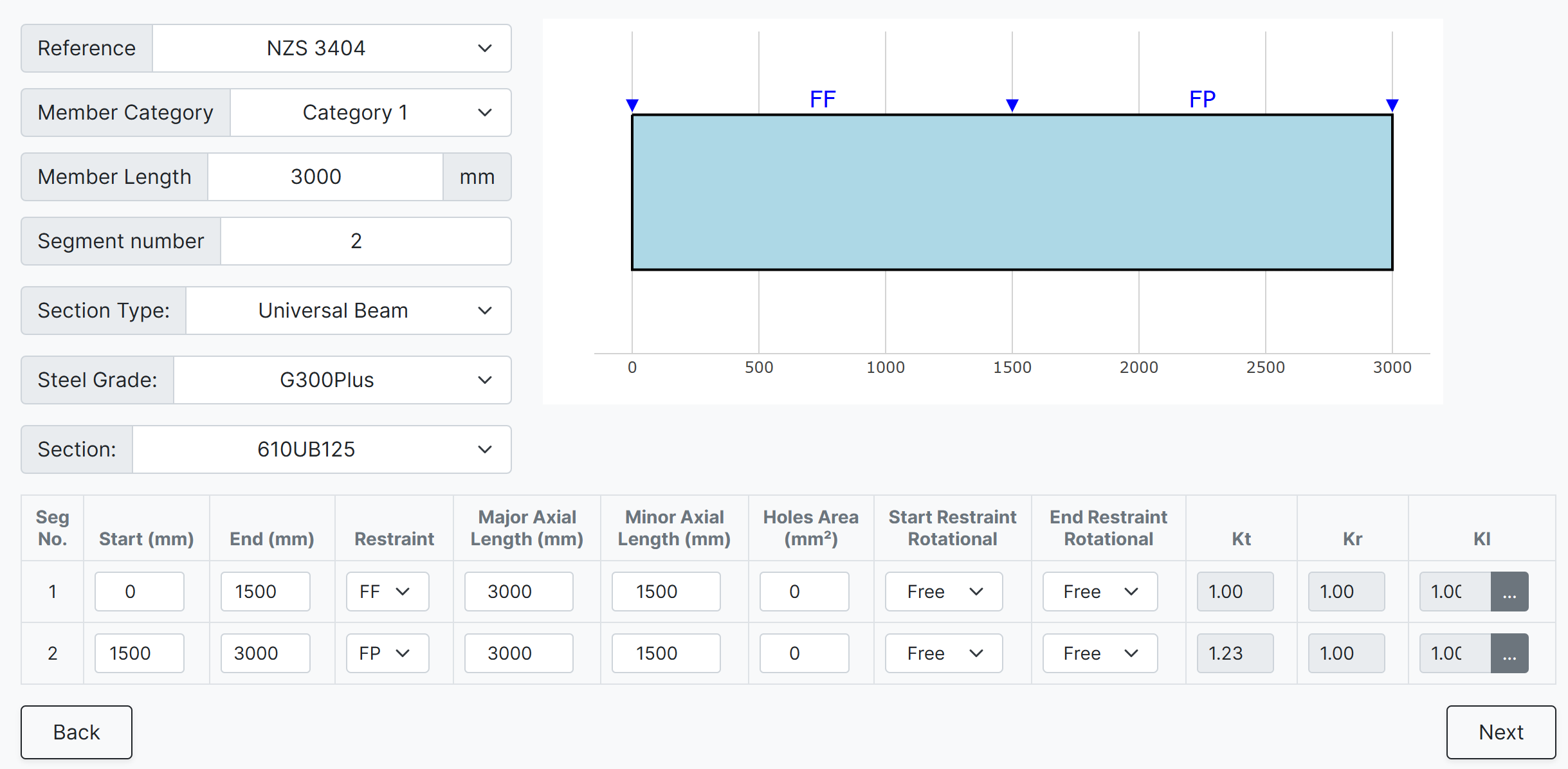
- Reference: Select either NZS3404 or AS4100 as the design standard.
- Member Category: Automatically populated for NZS3404. This field is hidden when AS4100 is selected. Used to verify section geometry per Clause 12.4.
- Member Length: Define the total member or segment length in millimetres (mm).
- Segment Number: Enter 1 for a single segment or the number of segments for a multi-segment member.
-
Section Type: Common New Zealand and Australian sections are available, including:
- UB (Universal Beam) – Grade G350 and G300+
- UC (Universal Column) – Grade G350 and G300+
- CHS (Circular Hollow Section) – Grade G250 and G350
- RHS (Rectangular Hollow Section) – Grade G350 and G450
- SHS (Square Hollow Section) – Grade G350 and G450
- PFC (Parallel Flange Channel) – Grade G350 and G300+
- TFB (Tapered Flange Beam) – Grade G350 and G300+
- CWB (Custom Welded Beam) – Various grades. Allows input for start/end depths, flange width, flange/web thicknesses.
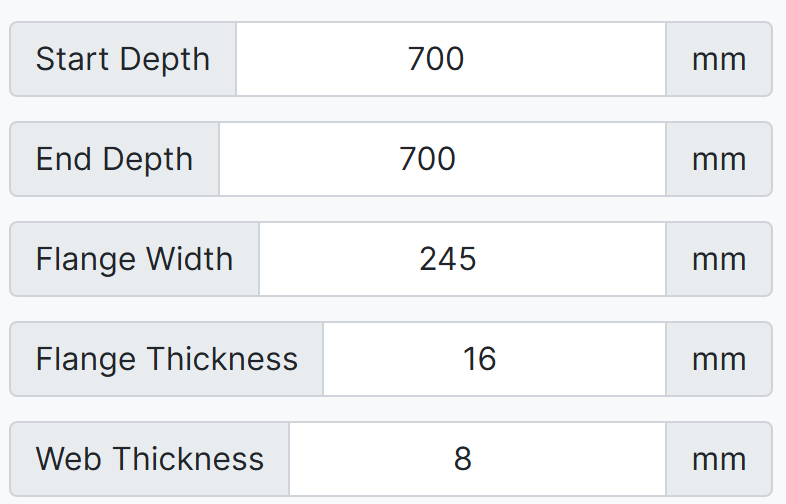
- PB, EB, HB, HCB, HCBC, HCC, HP, NB, BP, SB, SC, LB, WS – Welded steel sections in Grade G300M
- Steel Grade: Automatically populated based on section type.
- Section: Select from a list based on the chosen section type.
b. Segment Specifications
The number of rows corresponds to the number of segments. Each segment can have unique specifications.

- Seg No: Segment number identifier.
- Start (mm): Distance from the beginning of the member.
- End (mm): End position relative to the start of the member. Must not be less than 0 or less than the previous segment end.
-
Restraint: End restraints as per Clause 5.4.3 of AS4100/NZS3404. No distinction is made between start or end, as each segment is treated independently.
- FF: Full restraint at both ends
- FL: Full restraint at one end, lateral restraint at the other
- LL: Lateral restraint at both ends
- FU: Full and unrestrained ends
- FP: Full and partial restraint
- PL: Partial and lateral restraint
- PU: Partial and unrestrained
- PP: Partial restraint at both ends
- Major Axis Length (mm): Length for bending about major axis (x-x). Defaults to member length.
- Minor Axis Length (mm): Length for bending about minor axis (y-y). Defaults to segment length.
- Hole Area (mm2): Total hole area within the segment.
- Start/End Restraint Rotational: "Free" or "Fixed" per Clause 5.4.3.4, affecting rotation restraint factor (kr).
- Kt: Twist restraint factor. Automatically calculated; not editable.
- Kr: Rotational restraint factor. Automatically calculated; not editable.
-
Kl: Load height factor for gravity loads. Calculated from load position inputs. Press the adjacent button to view the selection menu:


Forces
In this tab, Internal forces in the segment or member can be imported in twe ways, "Automatic Calculation" and "Manual for Each Segment". The first method is usually used for a member contains several segments. Instead of extracting the internal forces for each segment from the analysis engine, they can be imorted in several stations regardless of the number or location of the segments. The software automatically calculates the internal forces for each segment. The second method is usually used when the internal forces of each segment are available.
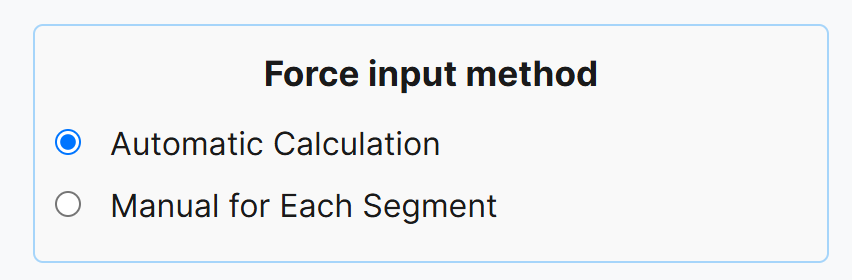
1. Automatic Calculation
The internal forces of a member in different stations can be imported in this way. The software automatically calculates the internal forces for each segment.
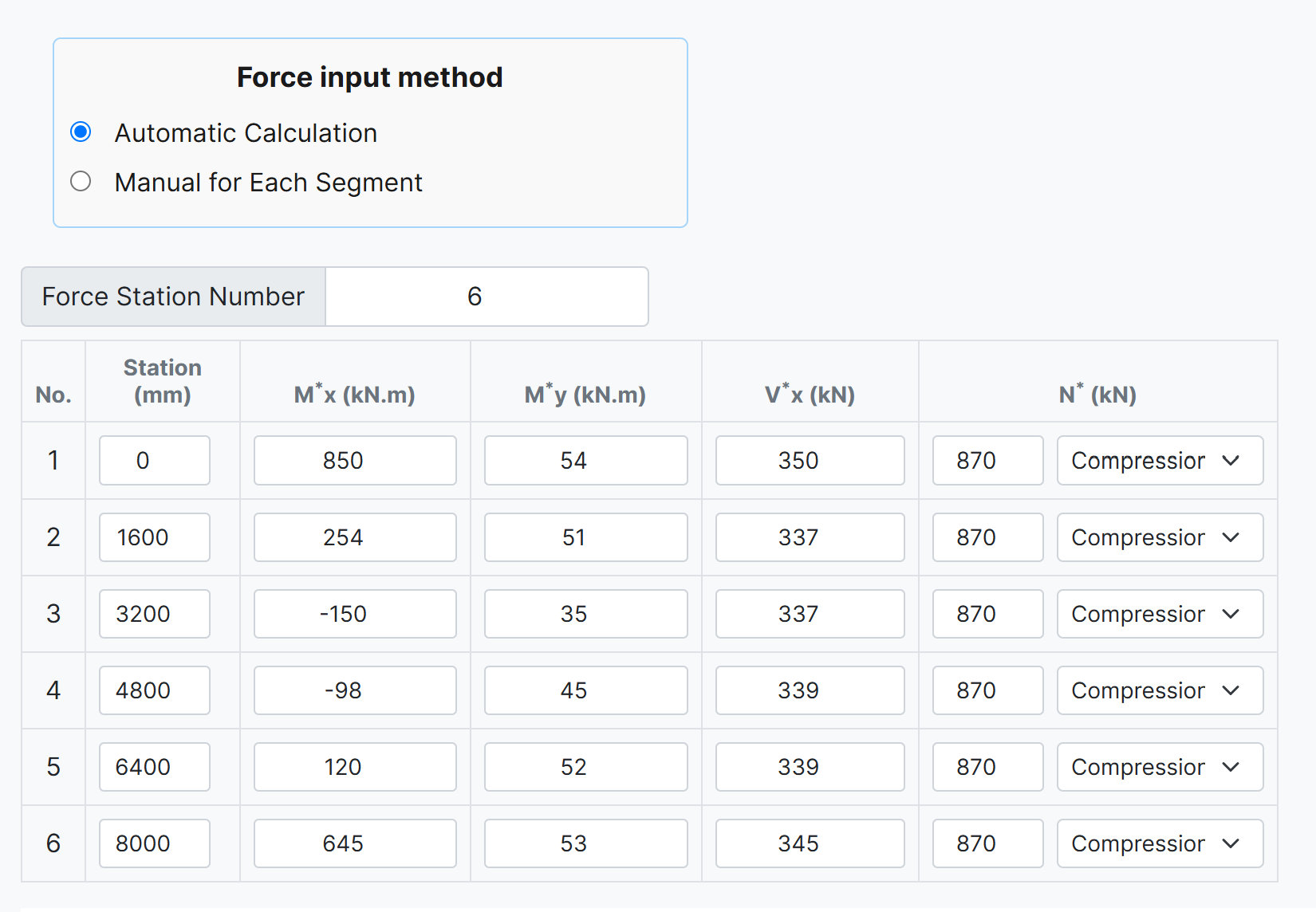
- Force Station Number: The number of the force stations. It is not same as the segment number and can be different based on the force diagram changes throughout the member. Most of analysis platforms provide the forces at specified stations in the member which can be used easily in here. We are trying to provide some features to get these forces automaticaly from the popular analysis platforms.
- No: The station number in each row.
- Station (mm): The station location in each row in mm from the start of the member. The station location should be greater than the previous one and less than the next one. The maximum value is the length of the member.
- Mx* (kN.m): The design bending moment about the x-axis (major-axis) in kN.m for the corresponding station. This value can be negetive.
- My* (kN.m): The design bending moment about the y-axis (minor-axis) in kN.m for the corresponding station. This value can be negetive.
- Vx* (kN): The design shear force (major-axis) in kN for the corresponding station. This vale is positive
- N* (kN): The design axial (Compression or Tension) force in kN for the corresponding station. This value is positive
- The axial force type (Compresion or Tension) can be selected from the drop-down list.
Bending moment, shear force, and axial force diagrams are ploted based on the imported forces for each stations as below.
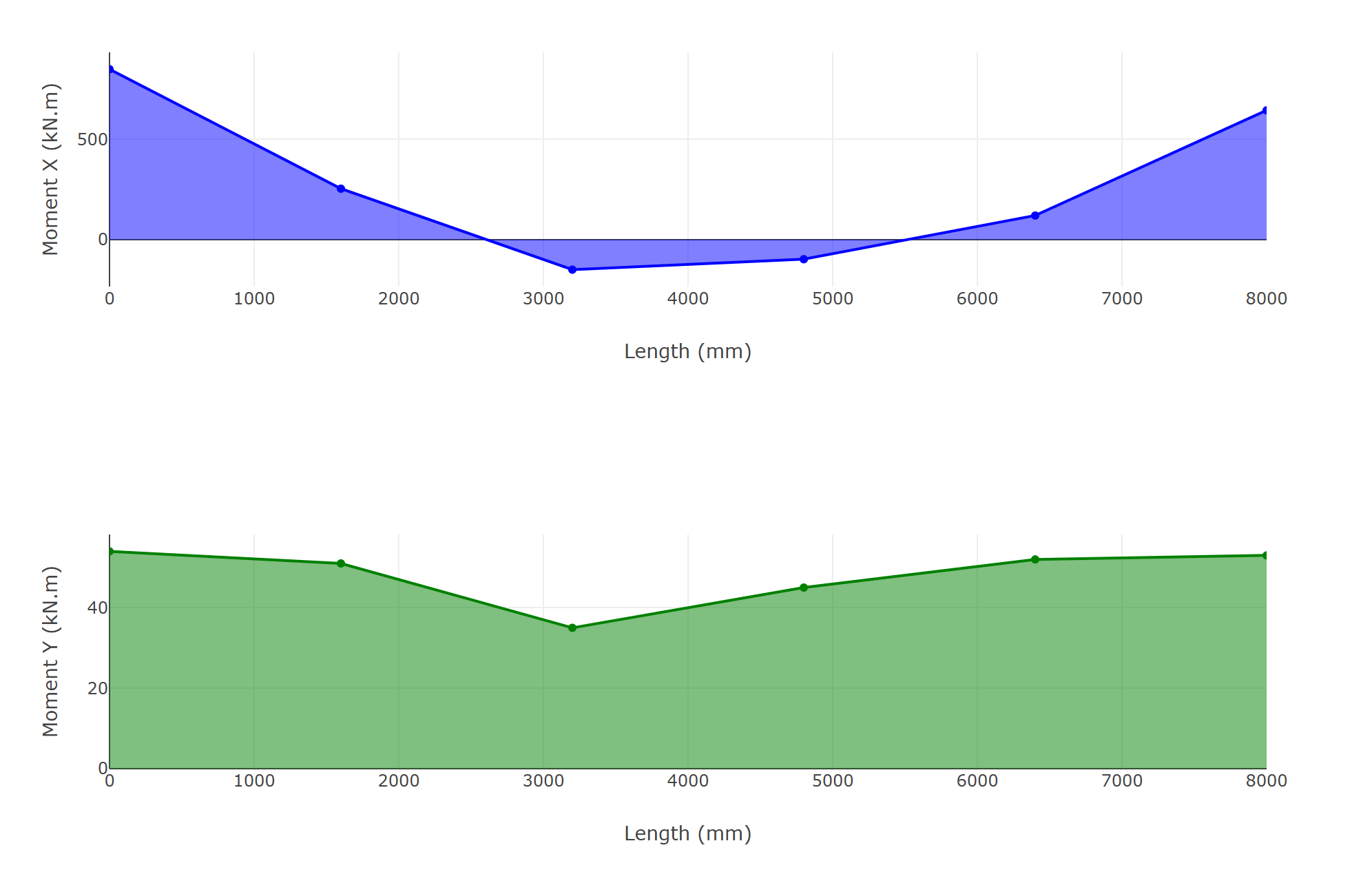
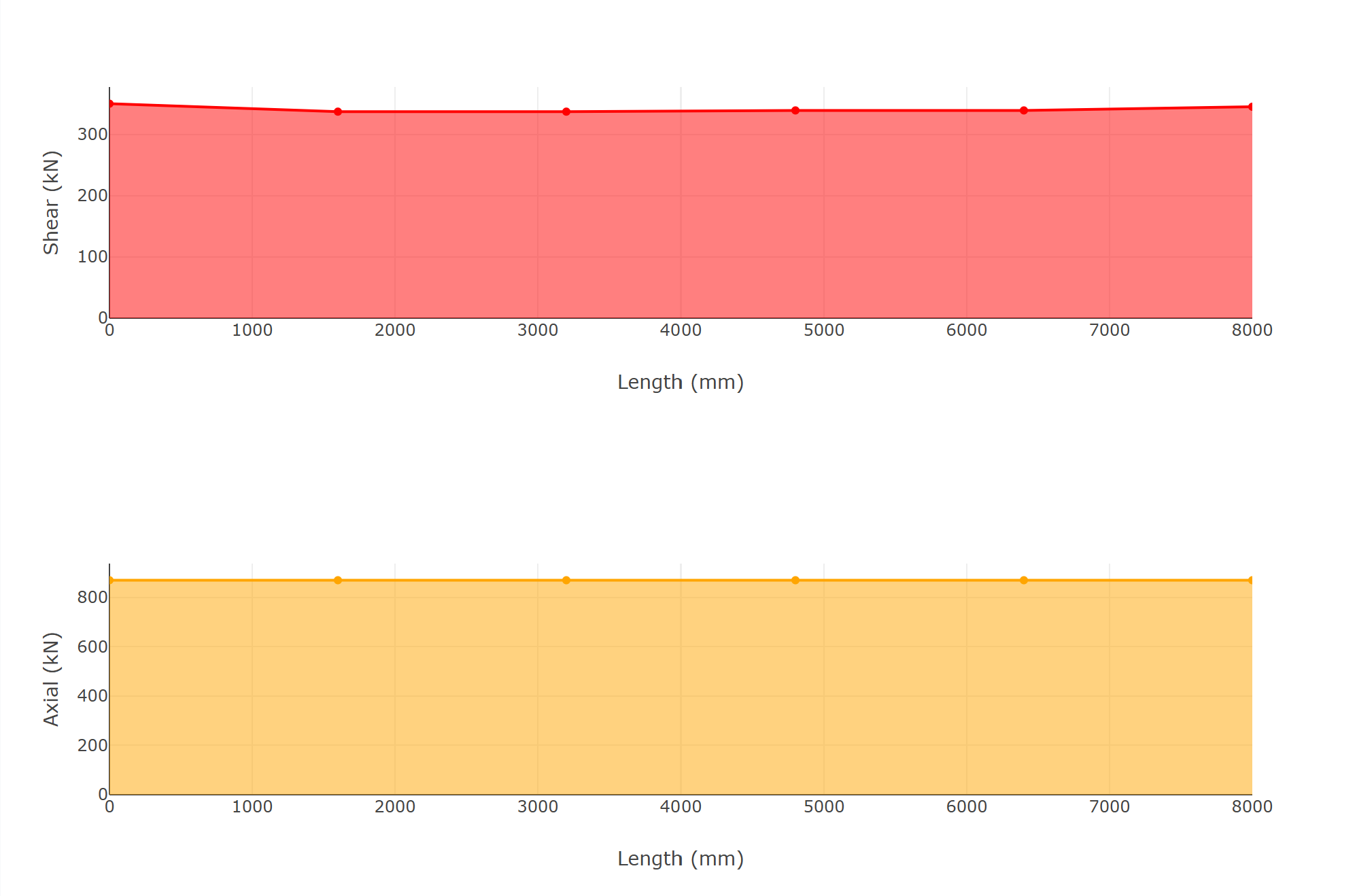
2. Manual for Each Segment
The maximum internal force of each section should be imported in this way.
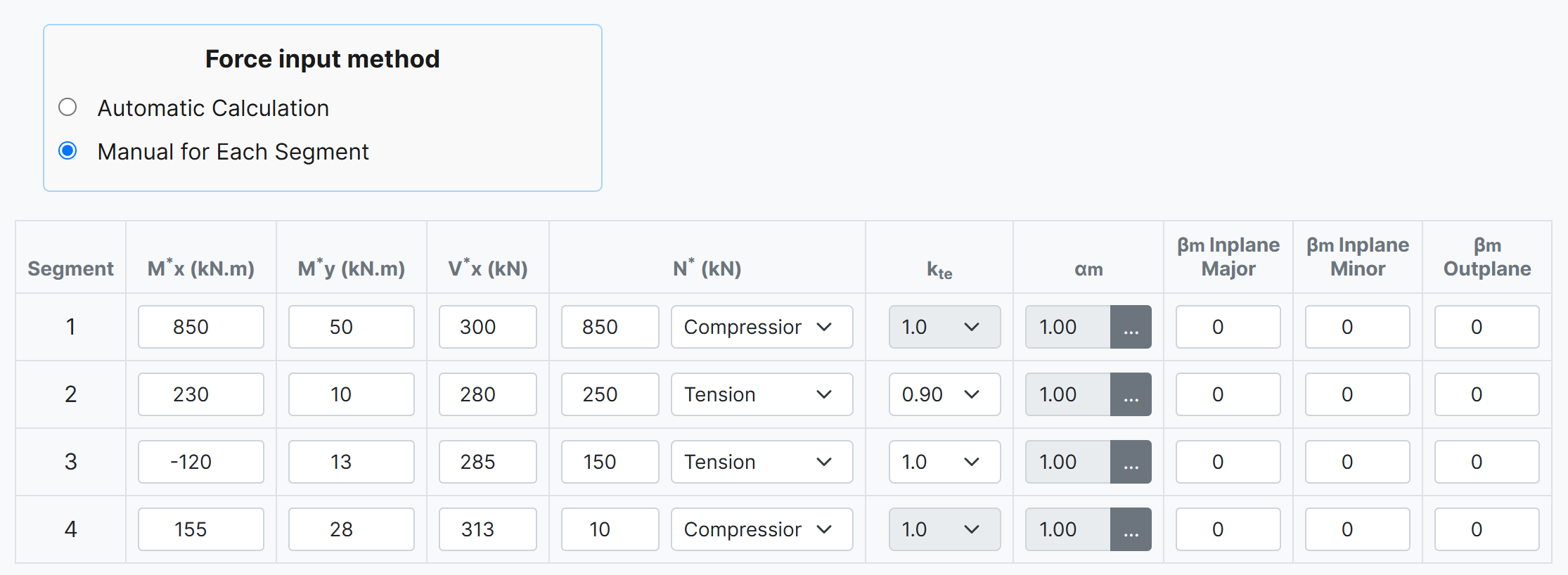
- Segment: The segment number in each row.
- Mx* (kN.m): The design bending moment about the x-axis (major-axis) in kN.m for the corresponding station. This value can be negetive.
- My* (kN.m): The design bending moment about the y-axis (minor-axis) in kN.m for the corresponding station. This value can be negetive.
- Vx* (kN): The design shear force (major-axis) in kN for the corresponding station. This vale is positive
- N* (kN): The design axial (Compression or Tension) force in kN for the corresponding station. This value is positive
- The axial force type (Compresion or Tension) can be selected from the drop-down list.
- kte: Correction factor for distribution of forces in a tension segment according to clause 7.3 of NZS 3404 and AS 4100. This is active once the tension is selected as axial force type.
- αm :The moment modification factor as per clause (5.6.1.1.1b) of NZS 3404 and AS 4100. The user can specified this value in three ways that one of them is manual input and the other two are automatic based on the input moment values which can be achived by the button next to the αm non editable value in each segment row.
- βm In plane Major : The ratio of smaller to larger bending moment at the ends of a member for inplane major bending. Should be imported manualy and it is only used in alternative design provision
- βm In plane Minor:The ratio of smaller to larger bending moment at the ends of a member for inplane minor bending. Should be imported manualy and it is only used in alternative design provision
- βm Out of Plane:The ratio of smaller to larger bending moment at the ends of a member for out of plane bending. Should be imported manualy and it is only used in alternative design provision
a. Manual input: In this method the user can input the αm value manually then apply it for the corresponding segment.
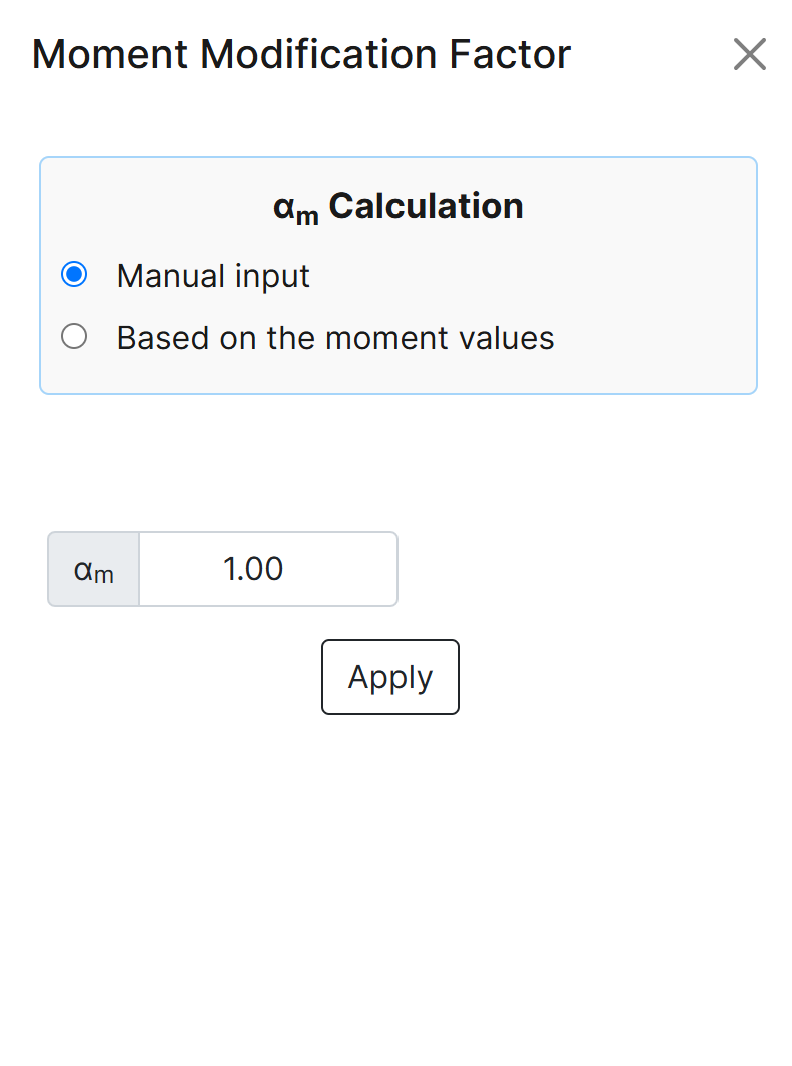
b. Based on the input moment values - Interpolation between start & end moment: In this method the user specifies the major axis bending moments for the start and end of the segment and the software will calculate the αm value for the corresponding segment based on the interpolation between the start and end moments which specifies M2*, M3*, M4* values to be used in (Eq. 5.6.1.1(2)) of NZS 3404 and AS 4100.
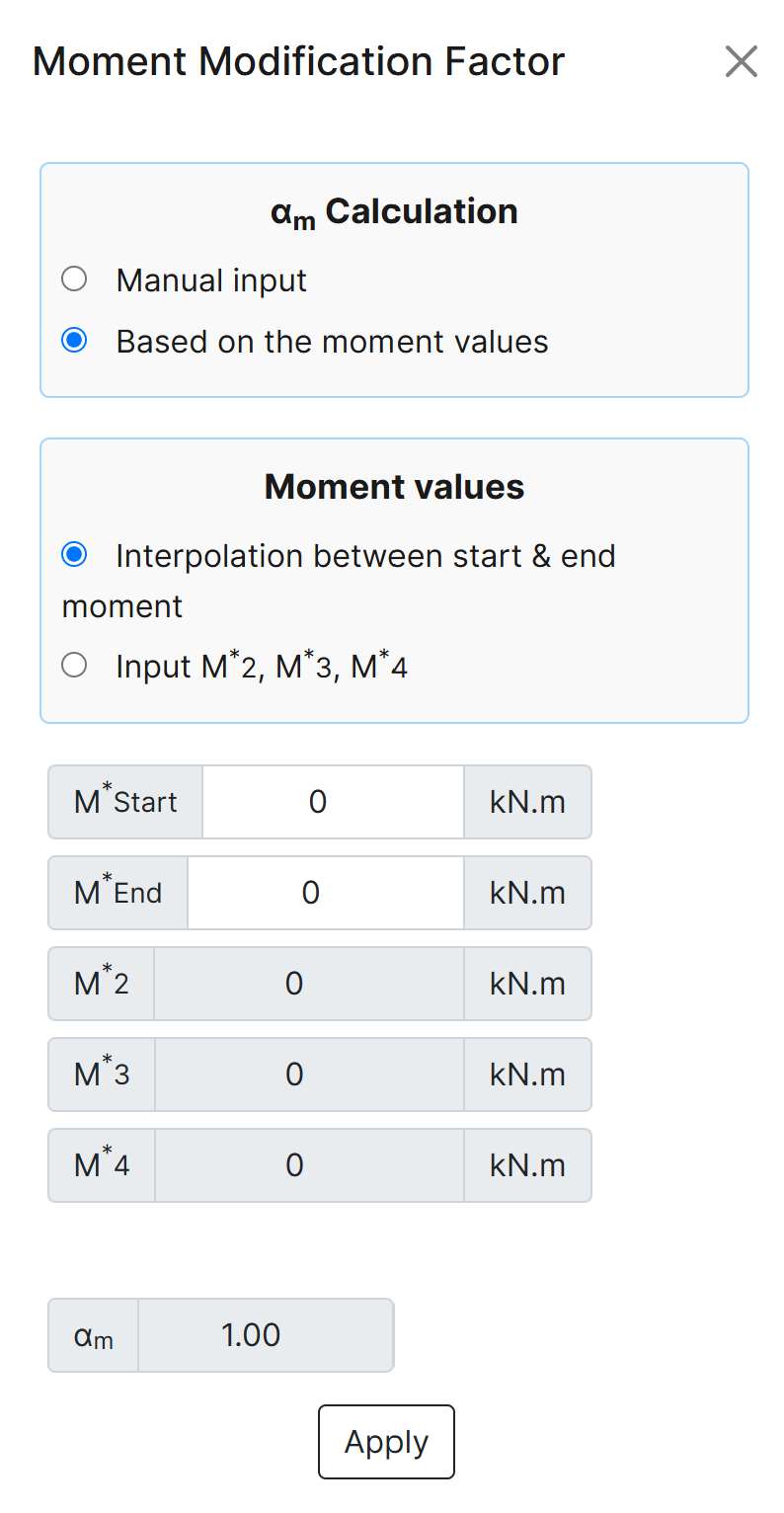
c. Based on the input moment values - Input M2*, M3*, M4*: In this method the user specify M2*, M3*, M4* and the software will calculate the αm value based on the (Eq. 5.6.1.1(2)) of NZS 3404 and AS 4100 for the corresponding segment.
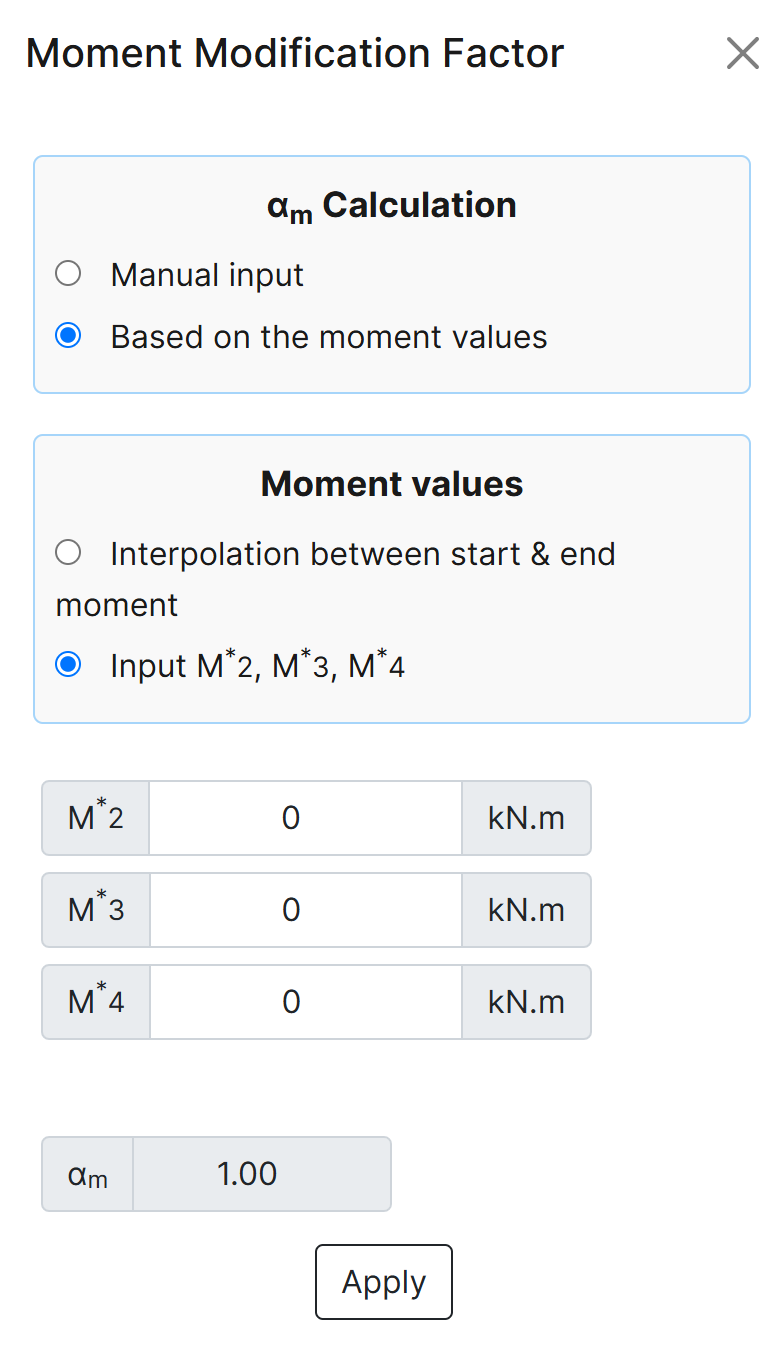
Result
This tab is shown when the user clicks the "Design" button in the "Forces" tab; otherwise, it remains empty.
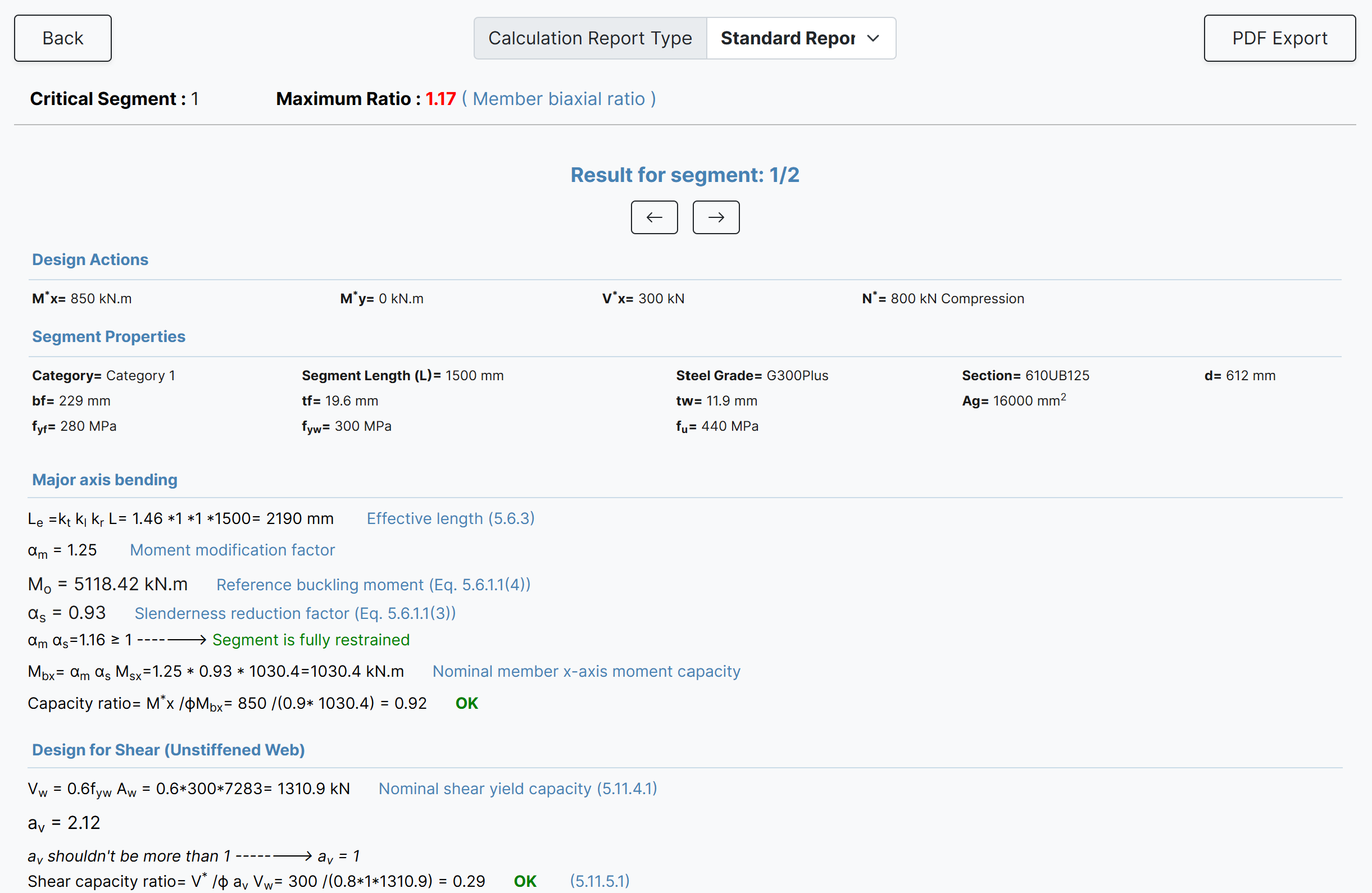
-
Calculation Report Type: There are three report types available: Summary, Standard, and Detailed.
- Summary report: Provides a high-level overview of the design results.
- Standard report: Presents the design results with standard format equations.
- Detailed report: Offers step-by-step equations in scientific notation for the design results.
- PDF Export: The user can export the selected design report as a PDF file. By default, the file is saved to the user's downloads folder, but this location can be changed.
- Critical Segment: Displayed at the top of the report, it identifies the critical segment when multiple segments exist, along with the highest ratio and the cause of that ratio.
- Result for segment: Indicates which segment the displayed results relate to. Users can navigate to reports for other segments using the right and left arrows.
General
In this section, the general information about the beam and the project is defined. Steel, concrete, and other materials are categorized to make it easier to define the beam properties by selecting appropriate sections.

- Project Name: The title assigned to the project.
- Designer: The name of the individual responsible for designing the project.
- Description: A brief summary outlining the scope and purpose of the project.
- Length: The total length of the beam/member.
- Material: The type of material used in the beam, which can be steel, concrete, or other materials.
- Young's Modulus: The Young's modulus of the steel material.
- Section Type: A list of common steel sections used in New Zealand and Australia.
- UB (Universal Beam) - Grades G350 and G300+
- UC (Universal Column) - Grades G350 and G300+
- CHS (Circular Hollow Section) - Grades G250 and G350
- RHS (Rectangular Hollow Section) - Grades G350 and G450
- SHS (Square Hollow Section) - Grades G350 and G450
- PFC (Parallel Flange Channel) - Grades G350 and G300+
- TFB (Tapered Flange Beam) - Grades G350 and G300+
- CWB (Custom Welded Beam) - Various grades. When selected, you can specify the grade, start and end section depths, flange width, flange thickness, and web thickness.
- PB (Perimeter Welded Beams) - Grade G300M
- EB (Equivalent Welded Beams) - Grade G300M
- HB (Heavy Welded Beams) - Grade G300M
- HCB (High Capacity Beams) - Grade G300M
- HCBC (High Capacity Beam-Columns) - Grade G300M
- HCC (High Capacity Columns) - Grade G300M
- HP (Welded 'H' Piles) - Grade G300M
- NB (Narrow Welded Beams) - Grade G300M
- BP (Welded Bearing Piles) - Grade G300M
- SB (Standard Welded Beams) - Grade G300M
- SC (Standard Welded Columns) - Grade G300M
- LB (Light Welded Beams) - Grade G300M
- WS (Wide Sections) - Grade G300M
- Section: Automatically populated based on the selected section type. The user can then select a specific section from the list.
- The moment of inertia and area are automatically calculated based on the selected section.
- f'c: The compressive strength of the concrete in MPa.
- Young's Modulus: Automatically calculated based on f'c, but it can also be entered manually.
- Rectangular Concrete Section: Enter the height and width of the section to calculate its properties.
- Circular Concrete Section: Enter the diameter of the section to calculate its properties.
- Other Concrete Section: Manually enter the moment of inertia and area for custom sections.
a. Steel

b. Concrete
If the selected material is concrete, the following options are available:



c. Other Materials
If the material is not steel or concrete, you can manually enter the Young's modulus, moment of inertia, and area.

Support
This section allows you to add supports to the beam, or delete or modify the selected support.
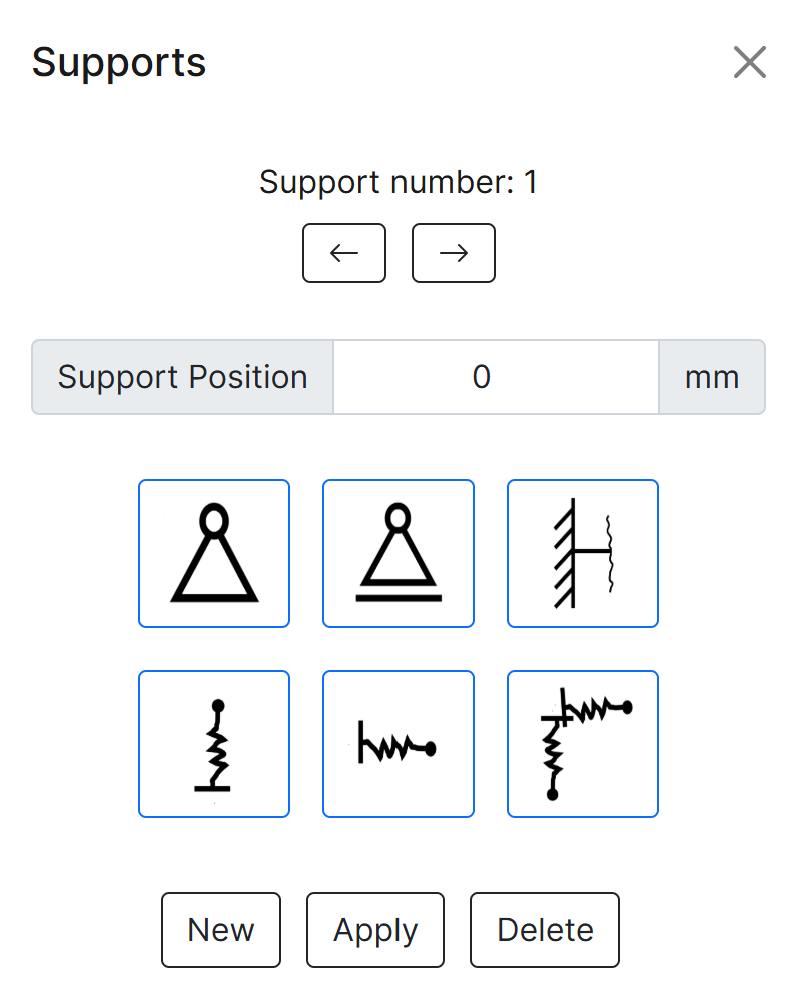
- Support Number: Automatically generated based on existing supports. You can browse existing supports using the left and right arrow buttons.
- Support Position: Defines the position of the support on the beam in millimeters (mm).
-
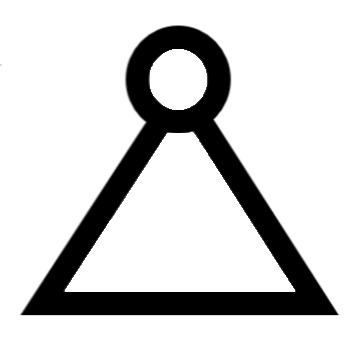 Represents a pinned support.
Represents a pinned support.
-
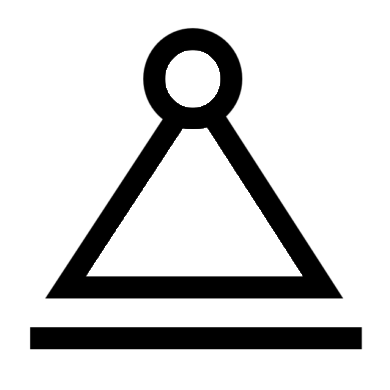 Represents a roller support.
Represents a roller support.
-
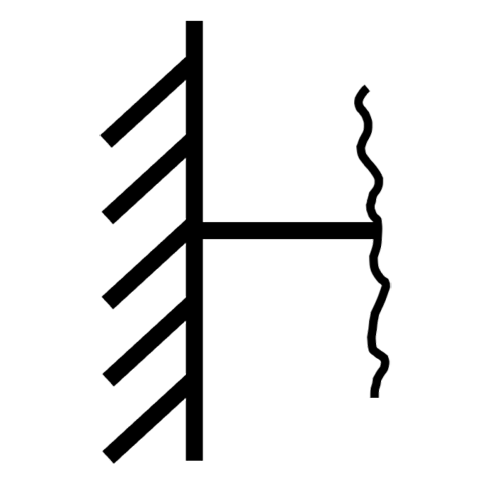 Represents a fixed support. This is only active when the support is at the start or end of the beam.
Represents a fixed support. This is only active when the support is at the start or end of the beam.
-
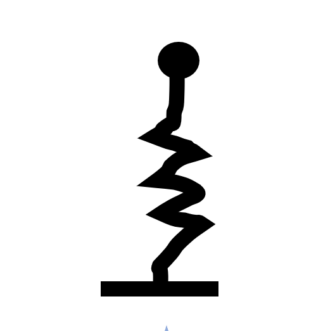 Represents a vertical spring. You can manually enter the spring stiffness.
Represents a vertical spring. You can manually enter the spring stiffness.
-
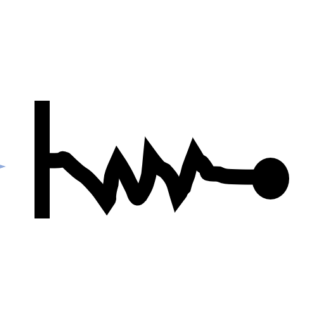 Represents a horizontal spring. You can manually enter the spring stiffness.
Represents a horizontal spring. You can manually enter the spring stiffness.
-
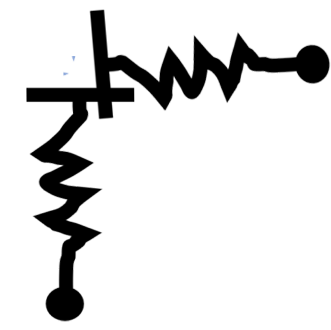 Represents both horizontal and vertical springs. You can manually enter the stiffness values for each direction.
Represents both horizontal and vertical springs. You can manually enter the stiffness values for each direction.
- New: Adds a new support. Once added, there is no need to press this button again unless you want to add another support.
- Apply: Applies the current support settings and adds it to the beam.
- Delete: Deletes the currently selected support and removes it from the beam.
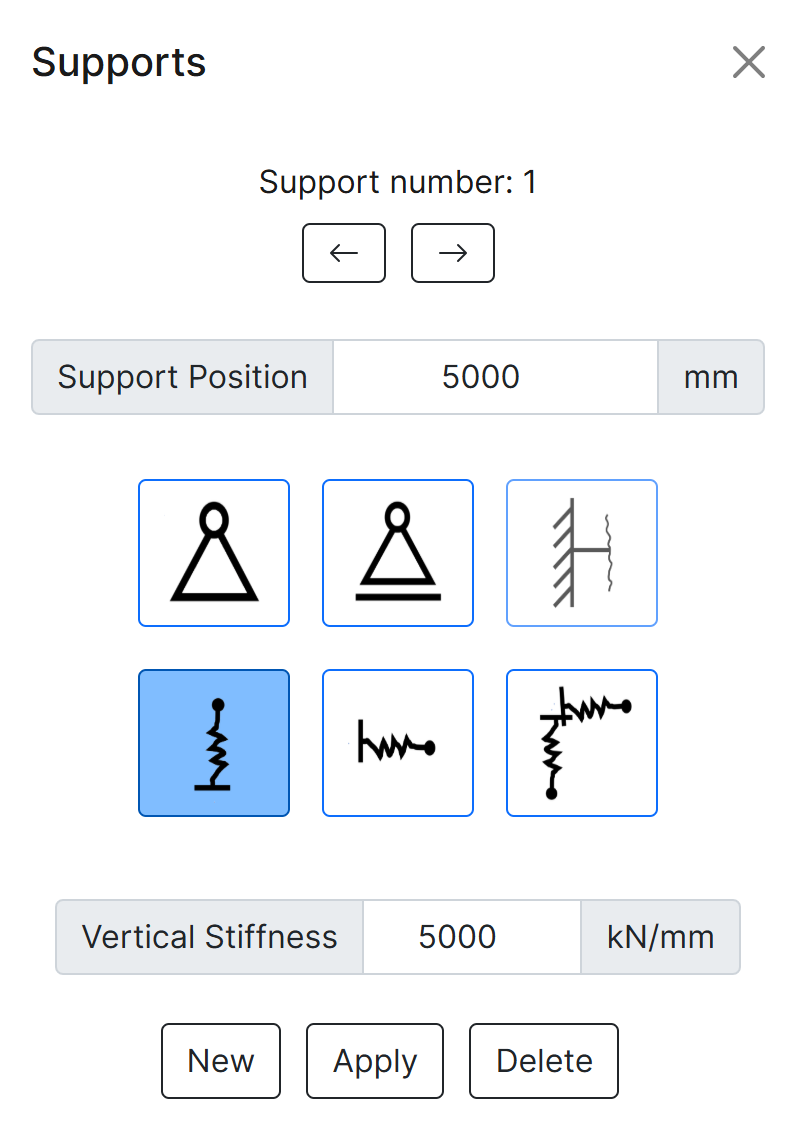
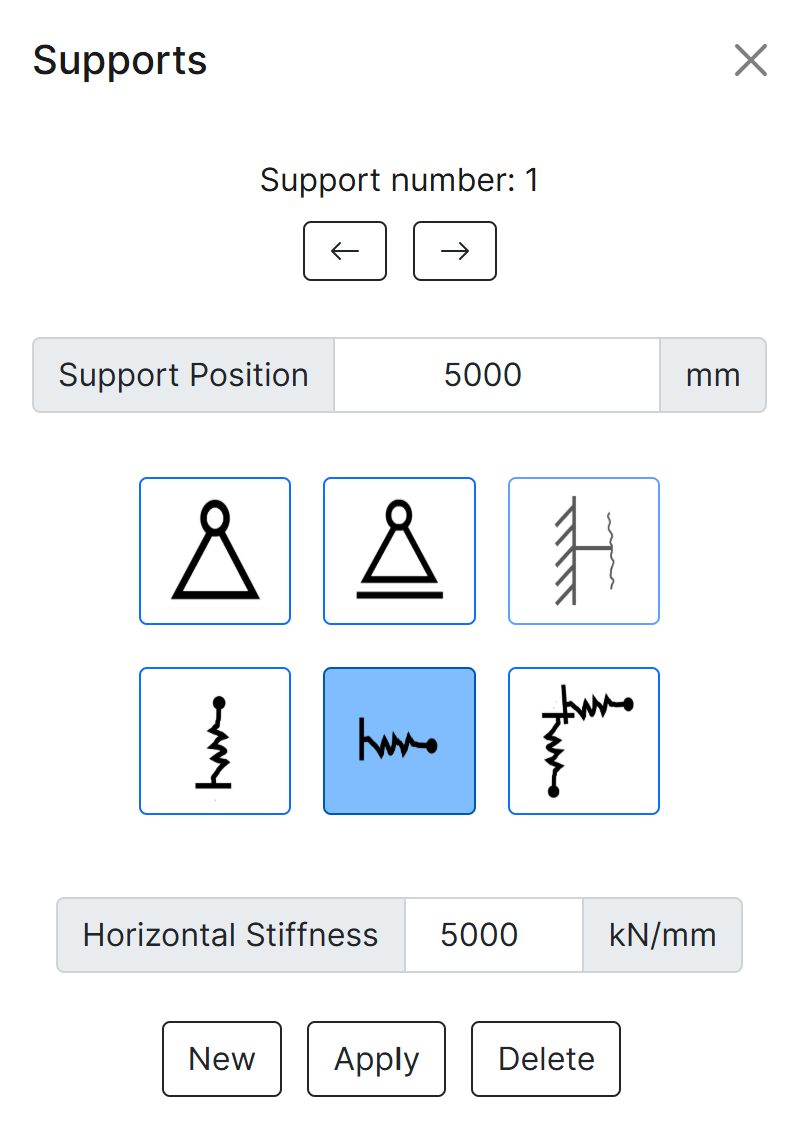
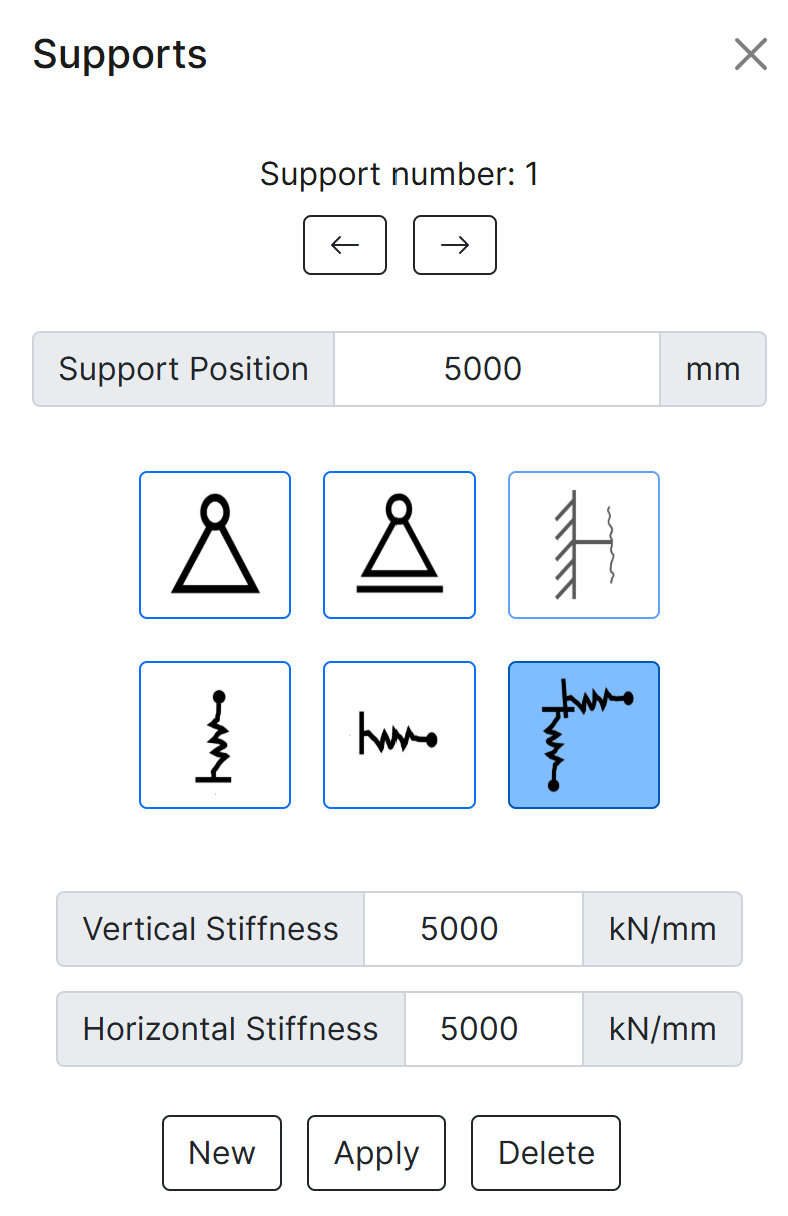
Point Load
This section allows you to add point loads by specifying their position along the beam, value, load type, and direction.
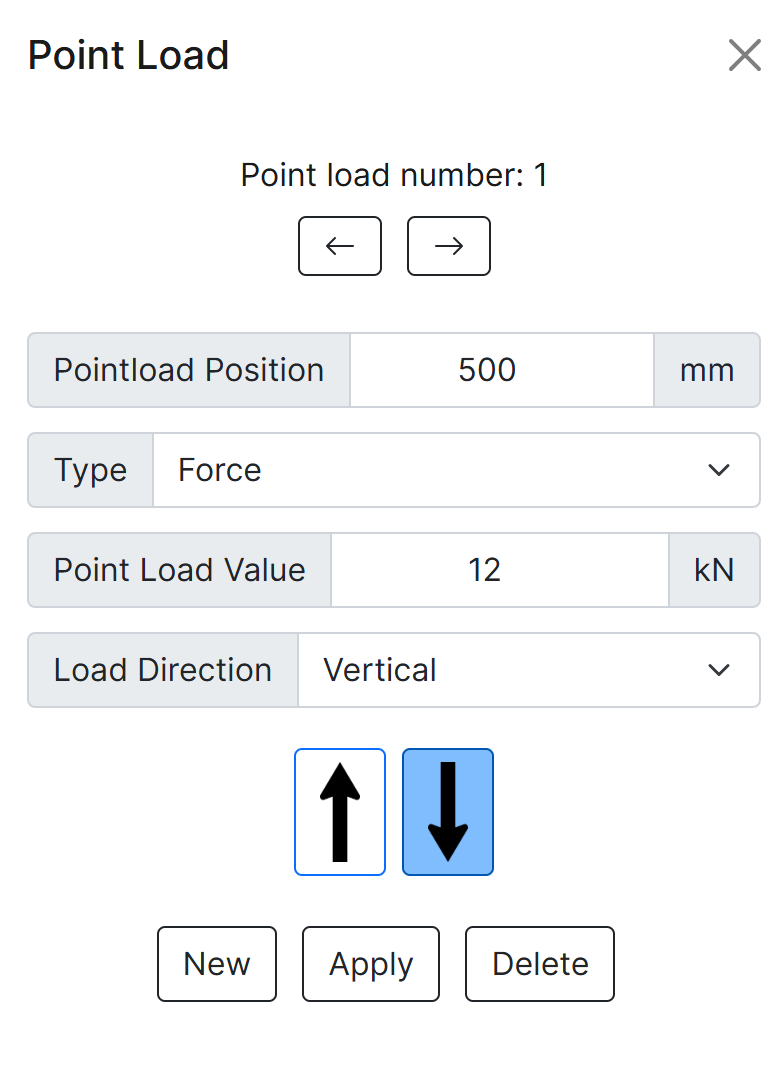
- Point Load Number: Automatically generated based on existing point loads. You can navigate through existing loads using the left and right arrow buttons.
- Point Load Position: Specifies the location of the point load on the beam in millimeters (mm).
- Type: Indicates the type of load. Options include Force or Moment.
- Point Load Value: The magnitude of the load in kilonewtons (kN) for forces or kilonewton-meters (kN·m) for moments.
- Load Direction: For forces, options include Vertical or Horizontal. For moments, choose Clockwise or Anticlockwise.
- Direction Arrows: Available only when the load type is set to Force. Use the arrows to specify direction—left or right for horizontal forces, and up or down for vertical forces.
- New: Adds a new point load. Once the "Apply" button is pressed, the new point load is added to the model. You do not need to press "New" again.
- Apply: Applies the changes and adds the point load to the beam model.
- Delete: Deletes the currently selected point load from the model.
Distributed Load
This section allows you to add distributed loads by specifying their position along the beam, values, load type, and direction.

- Distributed Load Number: Automatically generated based on existing distributed loads. You can navigate through existing loads using the left and right arrow buttons.
- Start Position: Specifies the starting position of the distributed load on the beam, in millimeters (mm).
- End Position: Specifies the ending position of the distributed load on the beam, in millimeters (mm).
- Start Value: The value of the distributed load at the start position, in kilonewtons per meter (kN/m).
- End Value: The value of the distributed load at the end position, in kilonewtons per meter (kN/m).
- Load Direction: Defines the direction of the distributed load. It can be either Vertical or Horizontal.
- Direction Arrows: Used to specify direction—left or right when "Horizontal" is selected, and up or down when "Vertical" is selected.
- New: Adds a new distributed load. Once the "Apply" button is pressed, the new load is added to the model. There is no need to press "New" again.
- Apply: Applies the changes and models the distributed load on the beam.
- Delete: Deletes the selected distributed load and removes it from the beam.
Analyse and PDF Export
After defining the beam properties, support conditions, and all applied loads, you can perform the analysis and export the results as a PDF report.
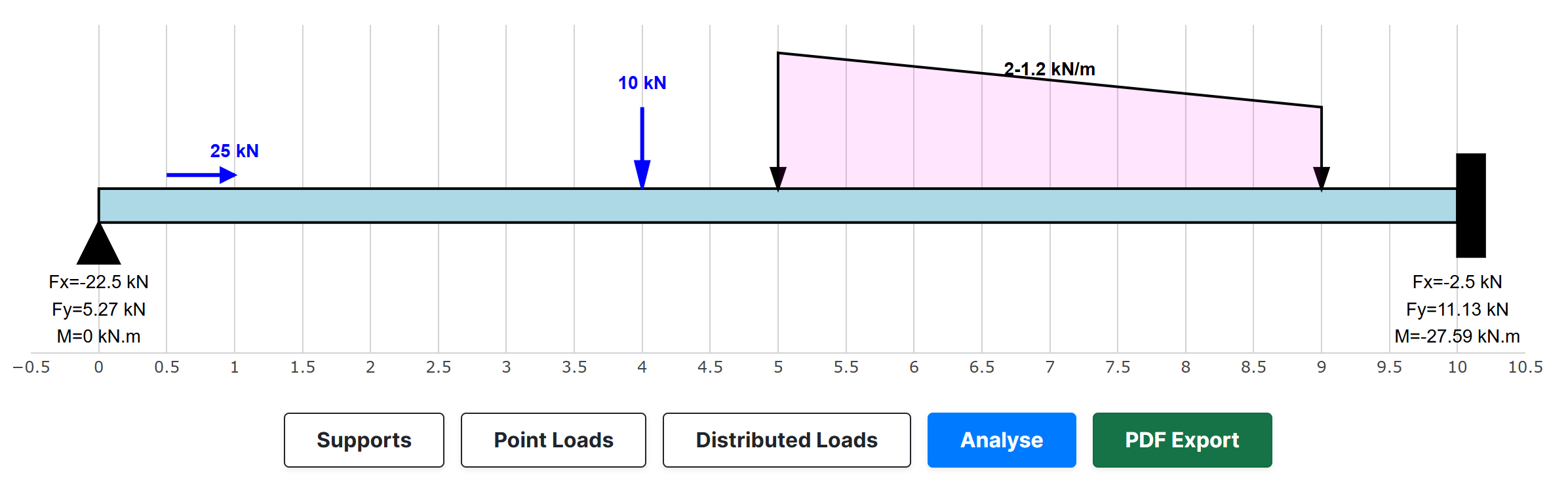
Reactions are calculated based on the applied loads and beam properties. If there are any errors related to the beam definition, support conditions, or loading, they will be displayed in an alert message.
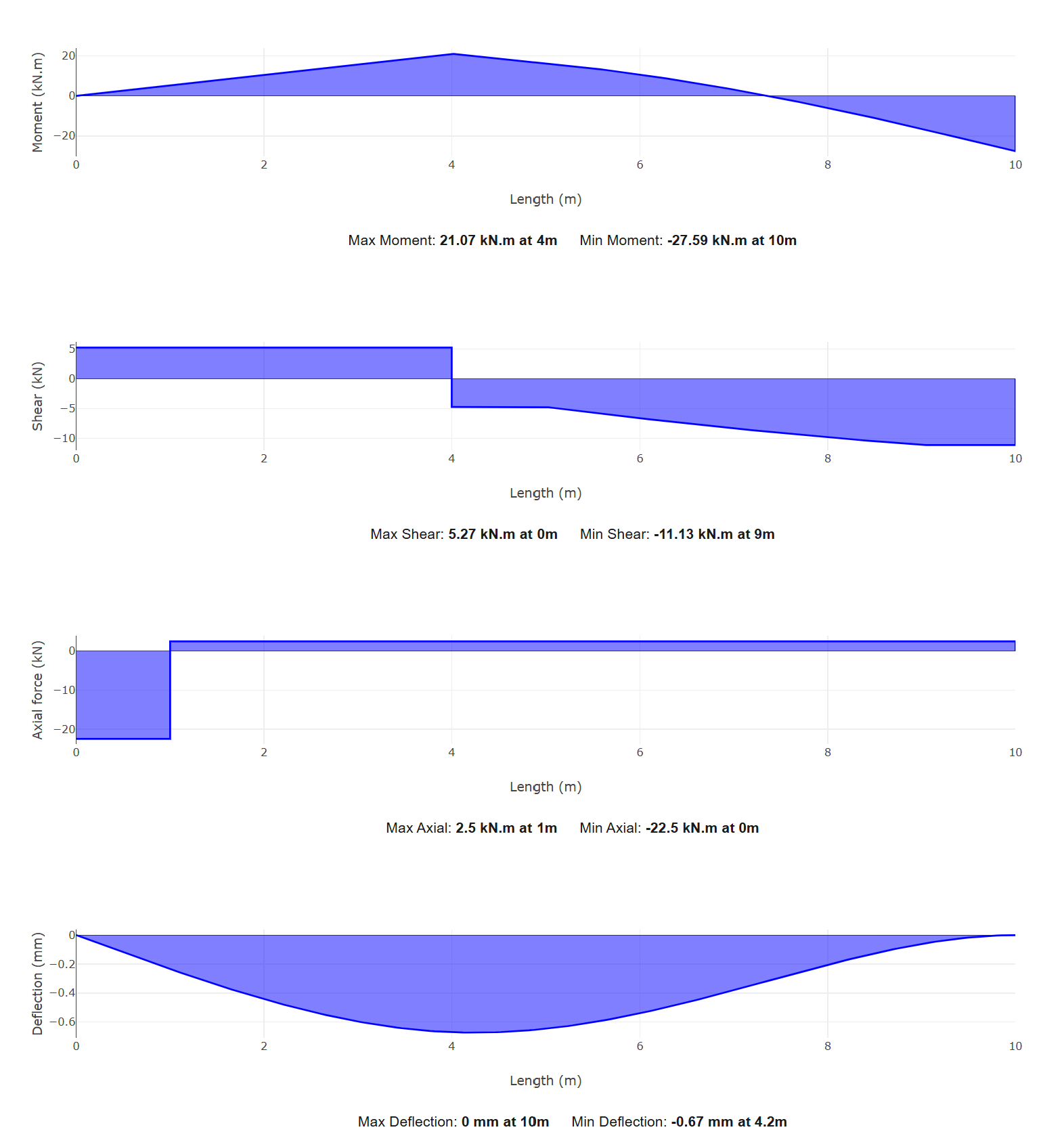
Moment, shear force, axial force, and deflection diagrams are generated, highlighting the maximum and minimum values along with their positions.
PDF Export
The analysis results can be exported as a visual PDF report, including diagrams and tables.
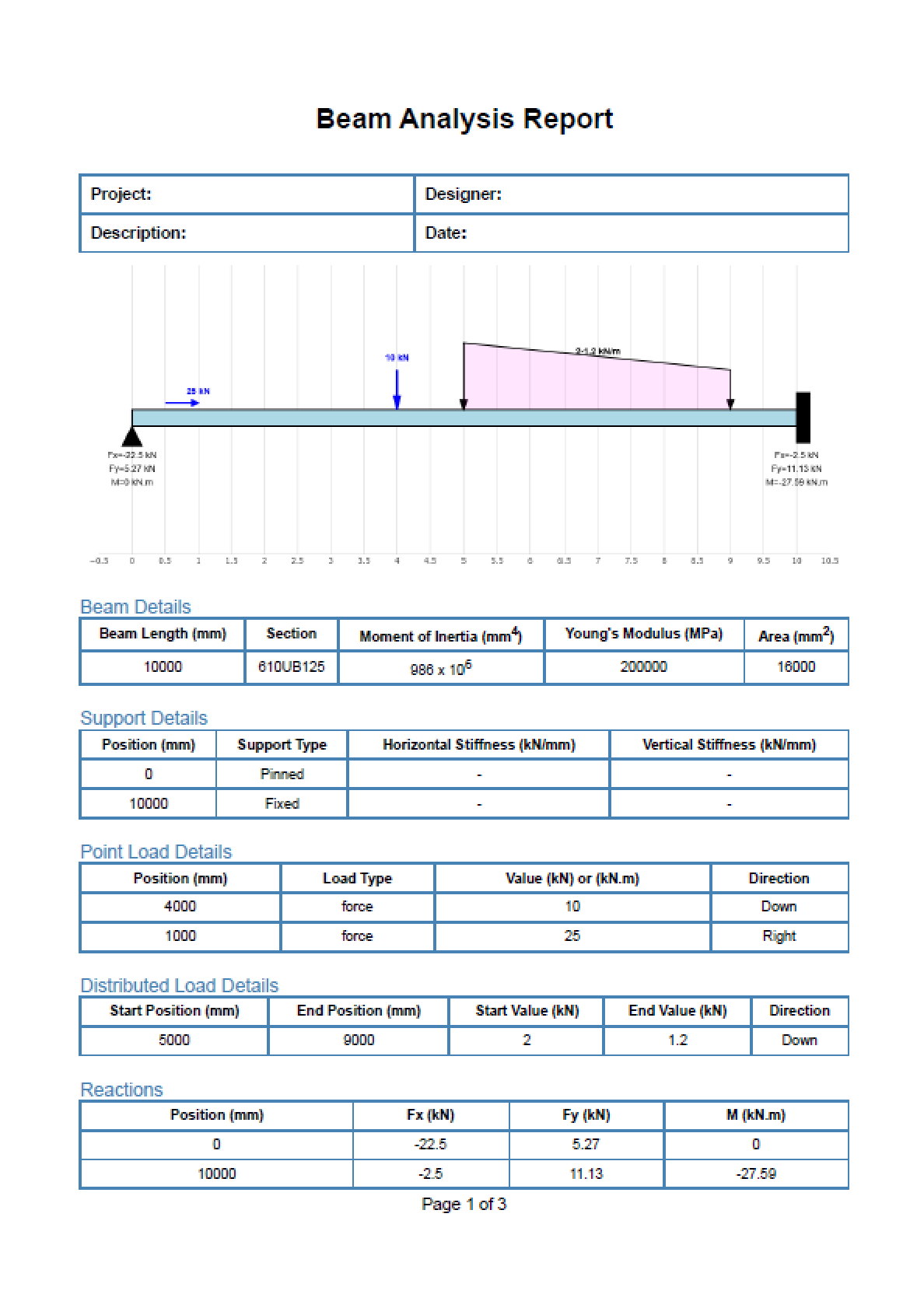
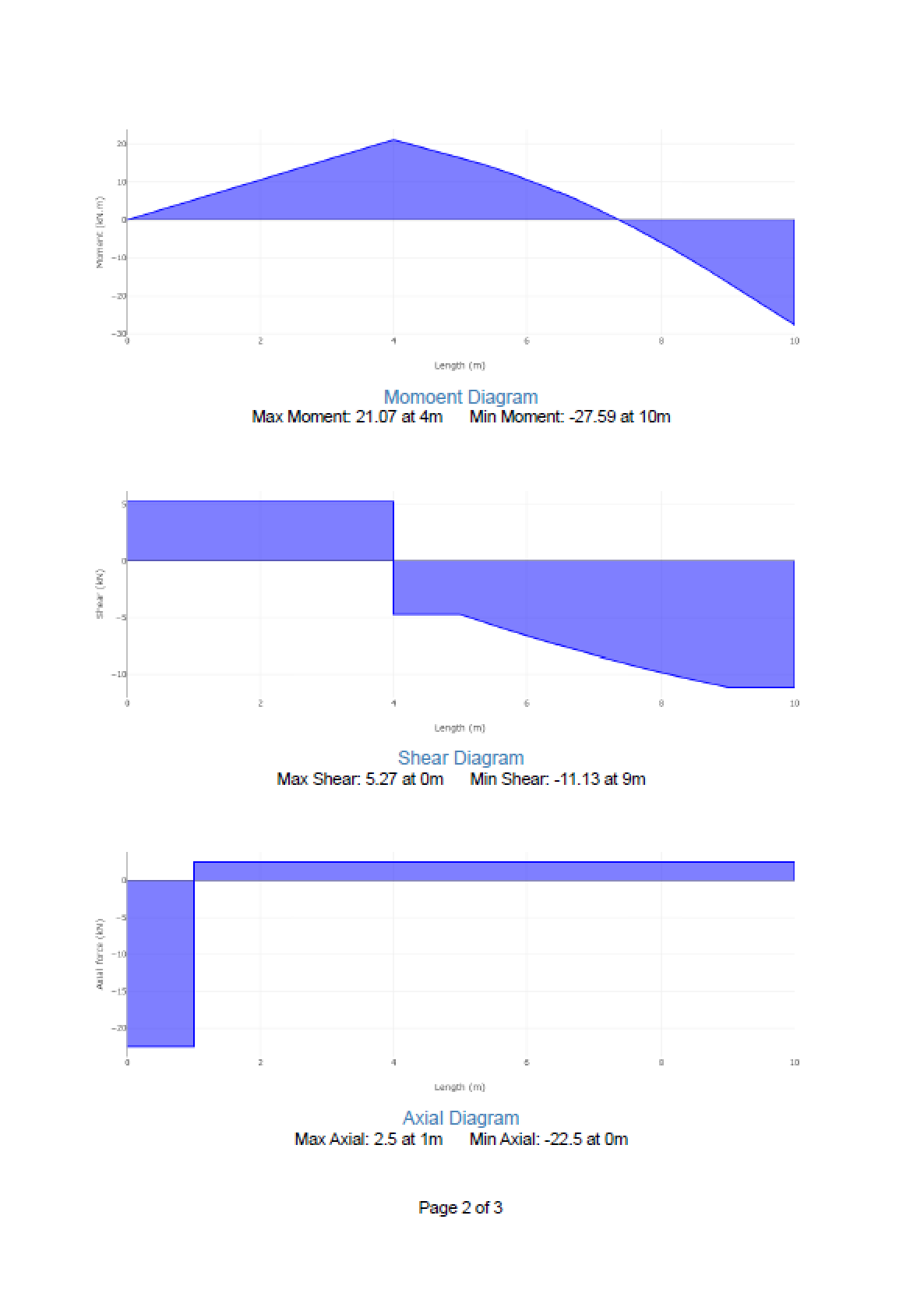
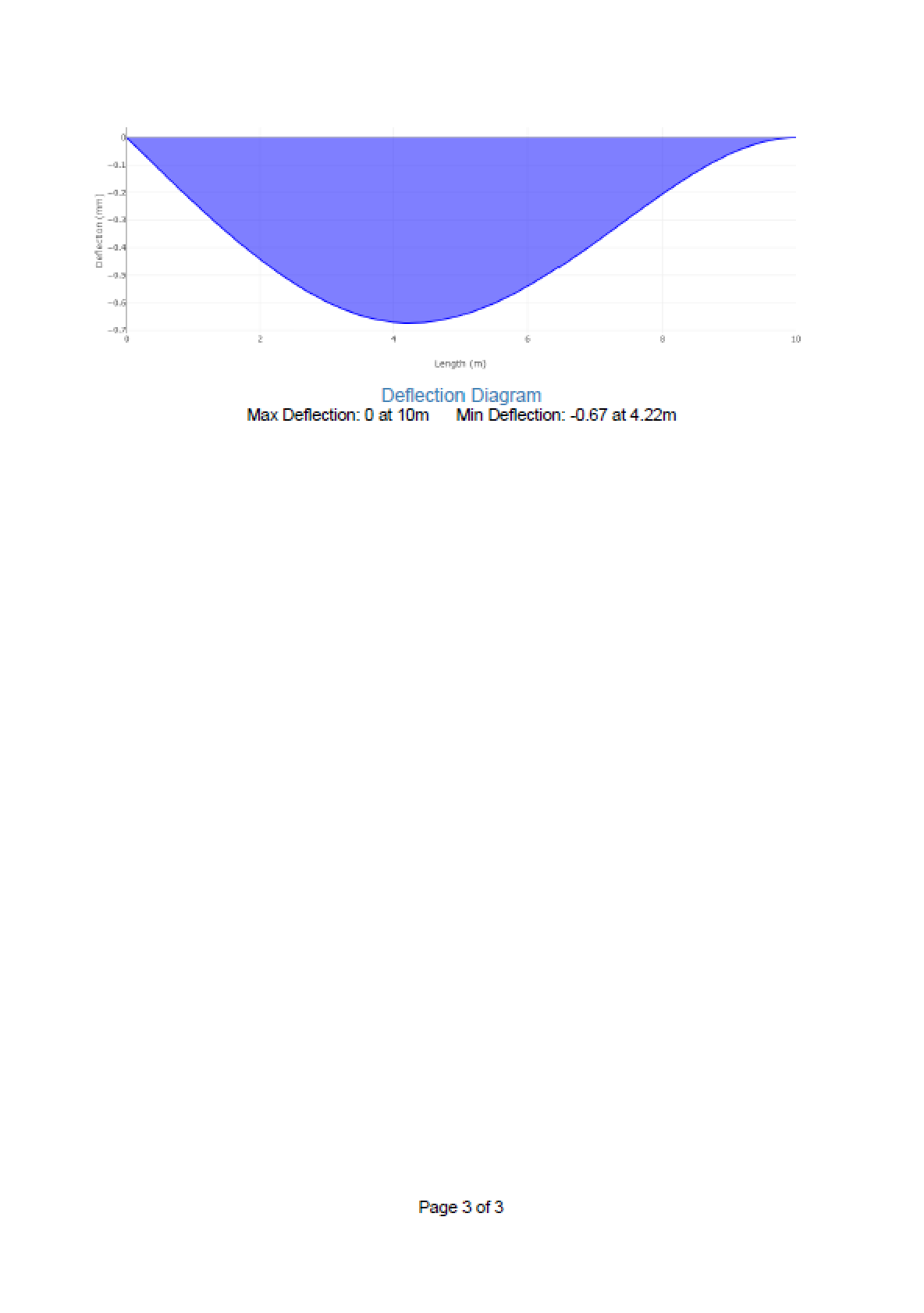
Welcome to StructuPro Documentation
StructuPro is a comprehensive structural engineering application designed to assist engineers with beam calculations and member/segment design. The application is divided into two main modules:
Beam Calculator Module
This module enables the calculation of internal forces, moments, displacements, and reactions for beams under various loading conditions.
- Supports multiple types of loads including point loads, distributed loads, and moments.
- Allows for different support types such as pinned, roller, and fixed supports.
- Calculates shear force, bending moment, axial force, and deflections at arbitrary points along the beam.
- Outputs results in graphical and tabular formats for easy interpretation.
Member / Segment Design Module
This module focuses on the design and analysis of steel segments or members, allowing for detailed structural design based on multiple segments.
- Supports segment-based design where each segment can have different section properties.
- Provides three types of calculation reports: Summary, Standard, and Detailed.
- Includes a critical segment indicator to highlight the most critical part of the design.
- Allows exporting design reports as PDF files, saved by default in the user’s downloads folder.
- Navigation between segments using intuitive controls to review detailed results.
To get started, navigate through the tabs above or use the sidebar menu to access detailed features of each module.